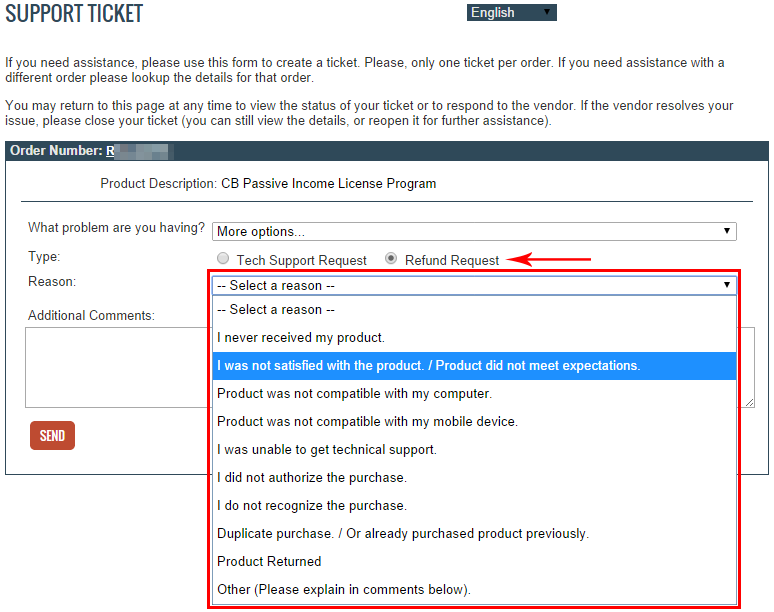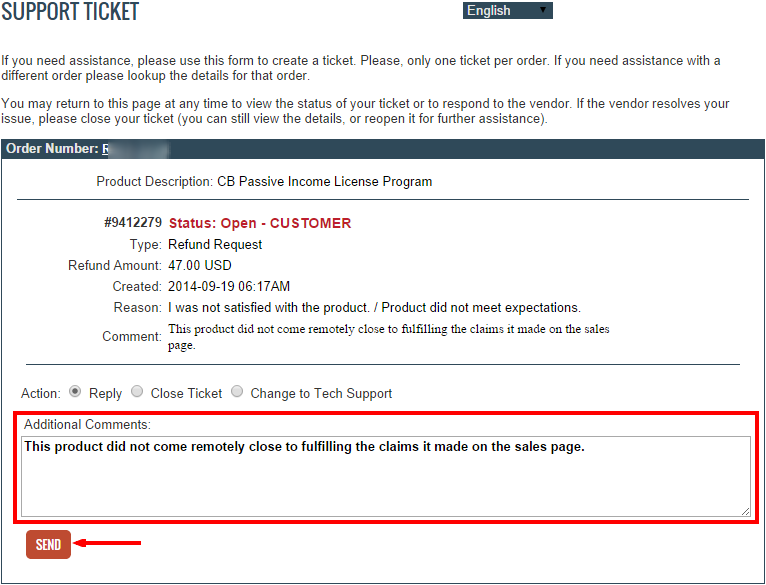Step 1: Go to your email inbox
Immediately after you placed your order with Clickbank, you should have received a receipt via email. Well, now it’s time to go find it. It will look something like this:
![]()
Step 2: Click the Support Link
Open that email and scroll down past the order information and click the link in the second paragraph under “VENDOR TECHNICAL SUPPORT”:
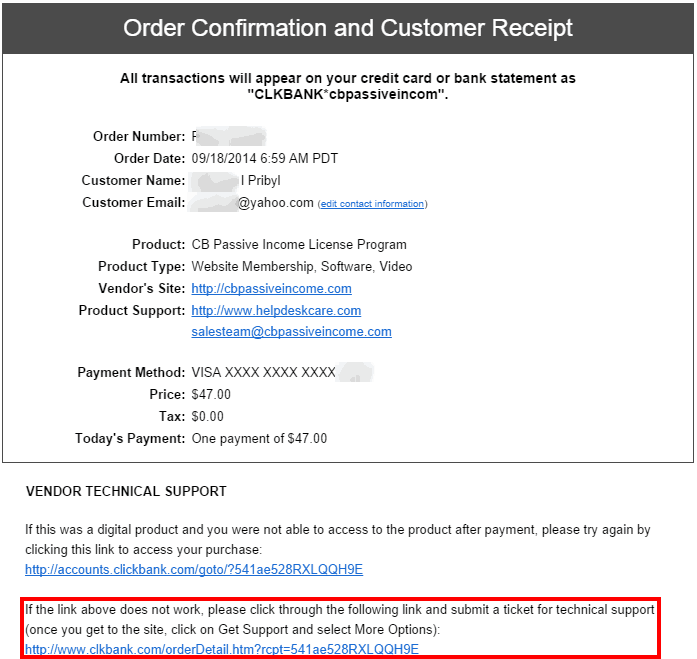
Step 3: Click the “Get Support” Icon
You’ll be taken to the page below. Click the “Get Support” icon in the upper-left corner of that screen:
![]()
Step 4: Select “More Options”
You’ll be taken to the screen below with a single drop-down menu. Click it, and select the last item: “More options”
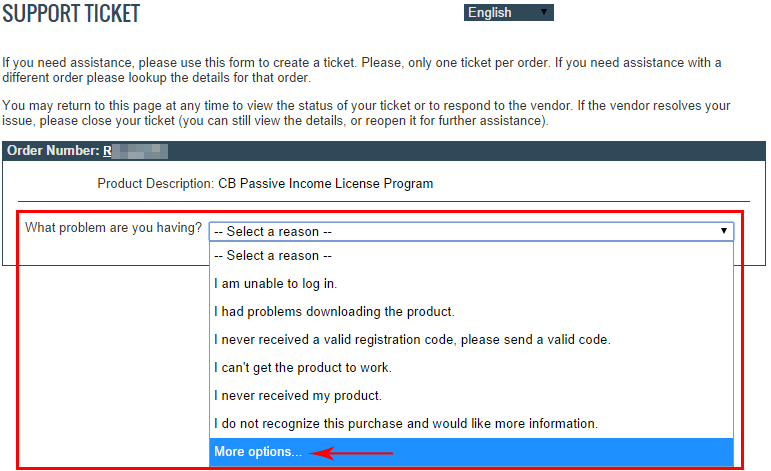
Step 5: Select “Refund Request” and Any Reason You’d Like
Now we’re getting somewhere! Select the “Refund Request” radio button and any option you’d like from the drop-down menu:
Step 6: Input Comments and Submit the Support Ticket
You don’t have to add any additional comments – Clickbank will process a refund even if you leave this field blank. After you’re done, click the “Send” button below the comments section.
Step 7: Receive the Confirmation Email
If you’ve followed all of the steps above correctly, you’ll receive a confirmation email similar to the one below that gives you all of the support ticket details.
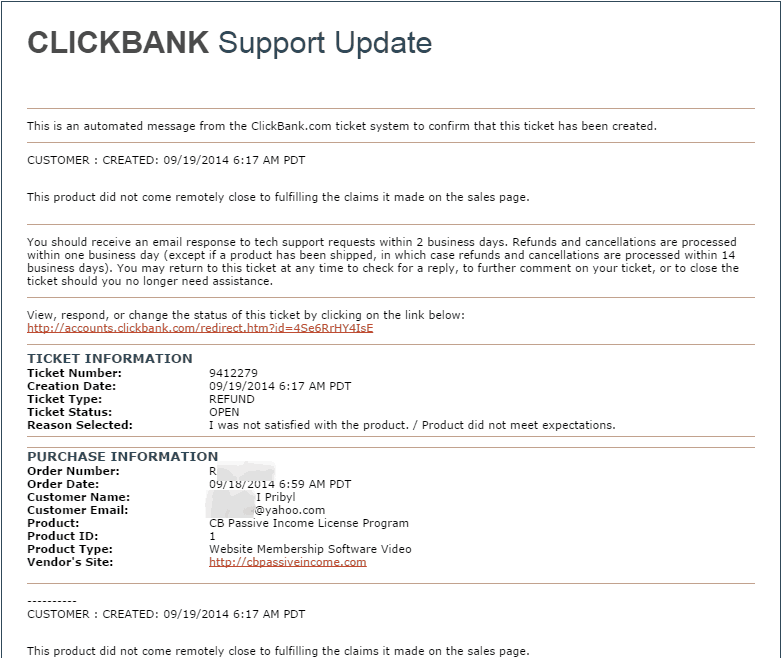
If you received this message – you’re done! You’ll usually receive another email in 1-3 business days to let you know that your refund has been processed, and 2-3 business days after that you should see the credit on your bank or credit card statement.